MovieBox is a popular streaming app. Here you can watch movies and TV shows for free. It is compatible with devices like Android, iOS, and smart TVs. One of its most useful features is subtitle support. This feature will let you watch content with “on-screen texts” in different languages. Helpful for global audiences who cannot understand difficult accents. It helps users to enjoy watching even in noisy environments.
Subtitles are very helpful for viewers who are deaf or have other hearing disabilities. It also provides better understanding if the audio is unclear. When users are watching international films, MovieBox’s subtitle feature will give you a better streaming experience.
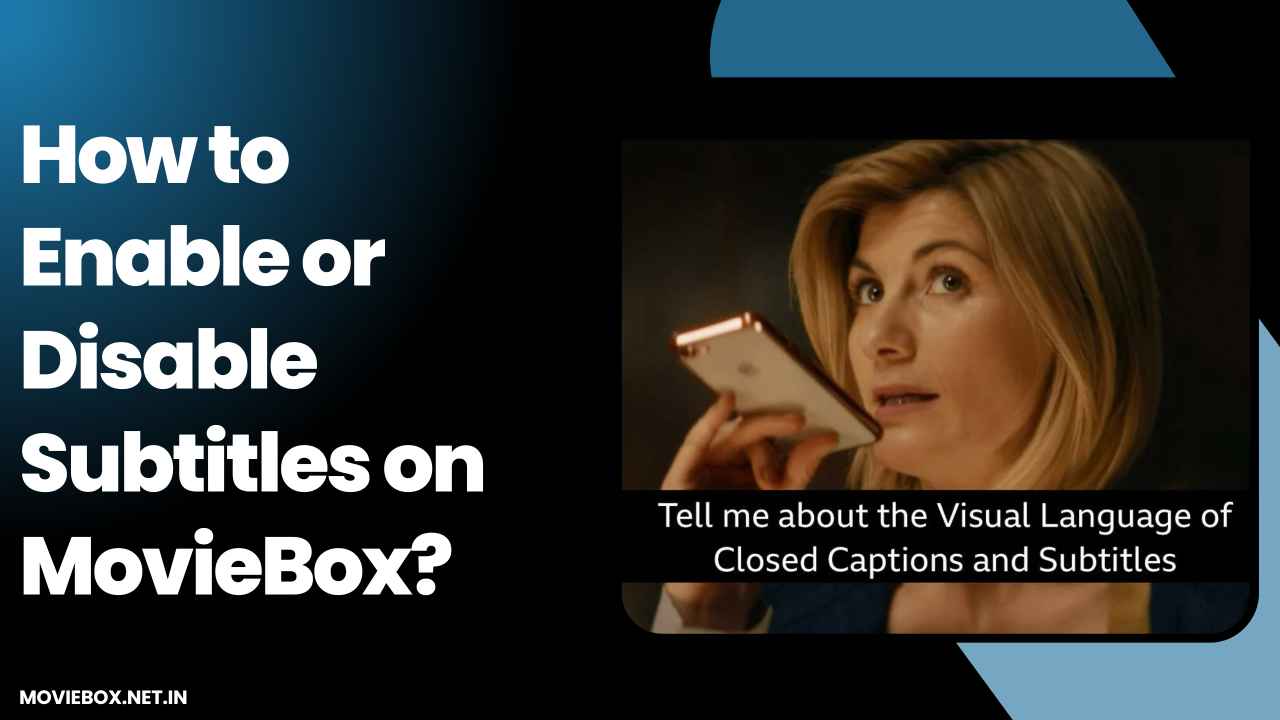
Why Use Subtitles on MovieBox App?
They are the texts that appear at the bottom of the screen when we are watching a movie or series on MovieBox app. Don’t get confused between subtitles and captions because they are two different terms. Subtitles show only the spoken words. Captions will display both spoken words and sound effects.
Subtitles can prove to be very helpful for viewers, like:
- To understand other languages.
- To understand strong accents or fast dialogue.
- It helps you to watch quietly in public or noisy places.
- It also helps viewers with hearing difficulties.
Ways to Consume Content on MovieBox App
1. Download movies on MovieBox
- Open the MovieBox app on your device
- Search for movies or web series
- Select the content
- Click the pop up “Download” button.
Note: Select the 480p option and download for free. To download in 1080p, you should be a premium member.
2. Online Streaming
- Search for preferred movie or web series
- Select and start playing
- It will bring you back to where you left.
Step-by-Step Guide to Enable Subtitles on MovieBox
Go through this easy-to-understand guide for a quick reference:
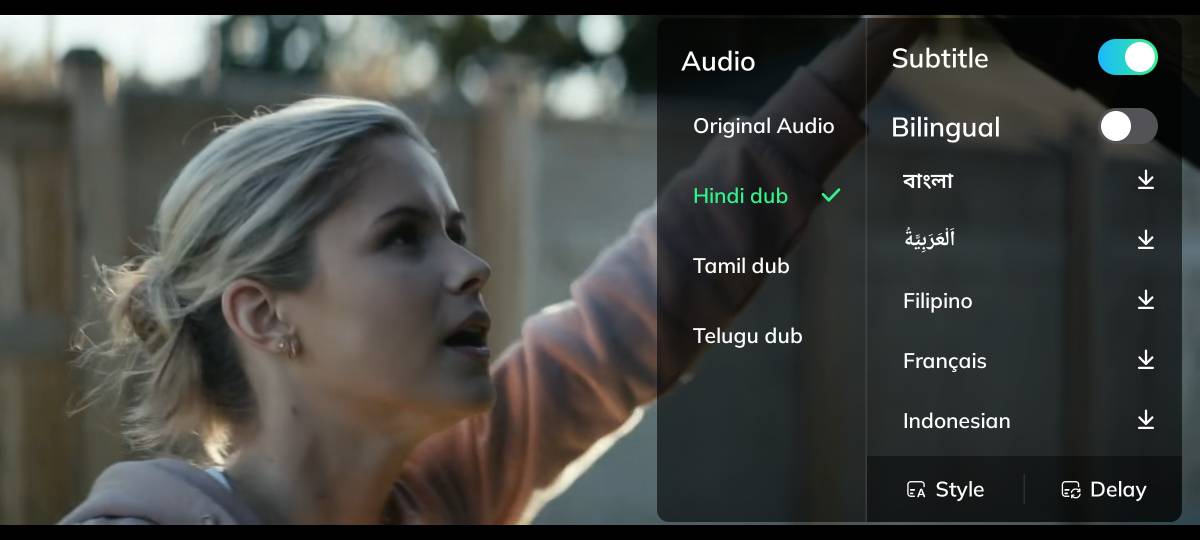
- If you haven’t installed MovieBox yet, start by downloading and installing the latest version of MovieBox APK from our website (Moviebox.net.in).
- Launch the app and you will get access to its massive content library, so explore its database or simply search for the movie you want to watch to locate it within the app.
- Open the video in fullscreen mode and you will see the audio and subtitle portion at the bottom right inside its built-in media player.
- Choose the preferred subtitle language and click on the download icon next to it to change the language of the subtitle.
- You can also choose the bilingual subtitle option if you want two different languages of subtitles to appear on the screen.
How to Disable Subtitles If Not Needed?
Once you enable subtitles and choose your preferred language, it will be selected as your default preferred language for subtitles that will be automatically enabled the next time for your convenience, but in case you’re watching a regional movie for which you don’t need subtitles, then simply tap on the Subtitle option inside the media player to turn it off.
Subtitle Customization
If you select the language option on the screen, then you will see two different customization options:
- Style: here you can change the Font size, type, shadow and color according to your need. You can also change the position of the subtitle.
- Delay: Sometimes your subtitle may not be in sync with your audio. In such cases you can delay or fasten the audio to match the sync.
Benefits of Using Subtitles on MovieBox App
- Easy to Understand Foreign Language Films: Using subtitles, you can easily understand the story of foreign language films such as Japanese Anime or South Korean Drama in your preferred or regional language, as it shows real-time dialogues in the form of on-screen caption.
- Accessibility for Hearing Impaired: Subtitle is a blessing for those who can’t hear, as they can grasp even a bit of insight of the video, even on an emotional level.
- Language Learning Opportunities: Reading grammar books is solely not enough for being fluent in any language; watching thousands of hours of content in the language helps you build a strong foothold in that language. With Subtitles, you get to learn new words that expand your vocabulary and level up your fluency.
- Watch Silently: Whether you’re at a library or in any public place where you can’t enjoy watching a movie in loud audio, subtitles helps you to still enjoy watching movies while the audio is muted.
Tips for Better Subtitle Experience
Subtitles make watching movies easier. Sometimes delayed or missing subtitles annoy the users. You can follow some tips to avoid those issues:
- Keep the App Updated: Use the latest version of MovieBox. Updates will fix bugs and improve subtitle support.
- Stable Internet Connection: When loading subtitles online, use stable internet. Poor connection will delay. It can also fail subtitle loading.
- Adjust Subtitle Timing If Needed: When subtitles are out of sync, use MovieBox’s sync feature. You can adjust timing manually.
- Set Your Preferred Language in Settings: In MovieBox settings, set your preferred subtitle language. It loads automatically when available.
- Clear Cache: If the subtitles aren’t loading, try clearing the app’s cache. This will fix hidden issues.
Conclusion
Subtitles make enjoying movies and shows easier. When they’re in another language or hard to understand, you can use subtitles. Turning this feature on or off is simple. You can do it when the video is playing. Keep MovieBox updated to keep everything working smoothly. Use a good internet connection and adjust sync when needed.